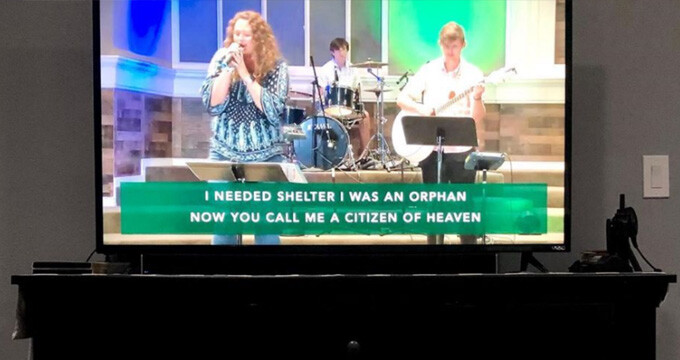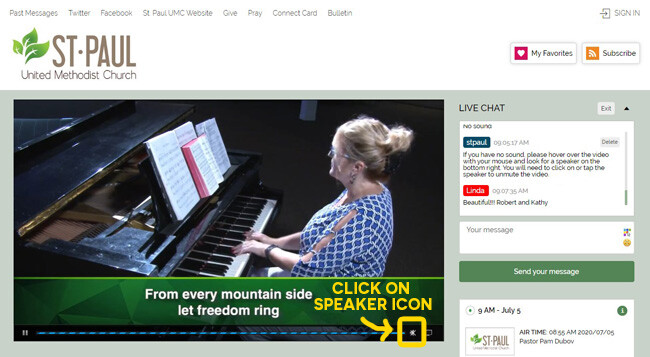How to Livestream
To join our livestream you can click the button below.
The stream will begin about five minutes before worship at 9 and 11 AM. When you are on the livestream page, click the Play triangle to begin streaming.
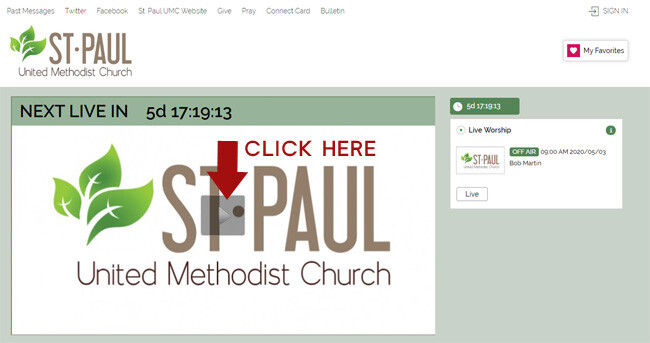
If you visit the page before we begin streaming you will see a message that we're not currently streaming and a countdown to worship. Click the triangle again closer to worship time to join us.

You can also reach our livestream by clicking the worship live link like the one pictured above on our website front page, or the link on the drop down Worship menu.
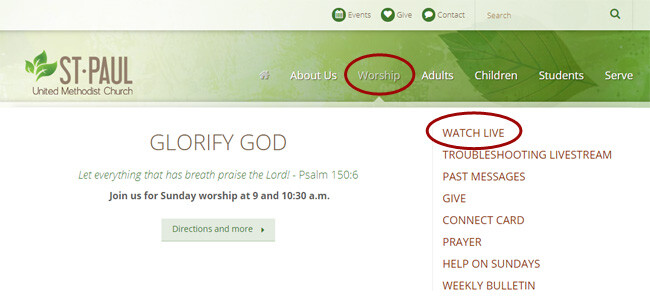
 You can also worship live on our free app by clicking the Worship Live link on the main screen or on the play icon at the bottom of the app. Download our app free on itunes or the play store.
You can also worship live on our free app by clicking the Worship Live link on the main screen or on the play icon at the bottom of the app. Download our app free on itunes or the play store.
For help viewing worship on Facebook Live, click here.
How to Unmute
If you have video but not sound, the broadcast may be muted. Hover over the the viewing screen with your mouse (or tap it if you're on a phone or tablet) and you should see a little speaker icon on the bottom right. See picture above for speaker location. If the speaker has an X over it the sound is muted. Click on the speaker with your mouse (or tap if you're on phone or table) and it will unmute.
How to Chat
There is a chat box located to the right of the worship video (or under the worship video depending on the size of the screen) so you can share comments, greet each other, etc. To use the chat, type a comment, and press send message. When you send your first message, the chat will ask you to fill in a name. This is what others will see when you post your message. Do not click the box marked "STPAUL." That's for the moderator of the chat and requires a password.
If you're having trouble watching our live worship on Sunday, here are a few things you can try to fix the issues on your end.
- Clear out your cache and browser (this is the program you use to get onto the internet, ex: internet explorer) history before you try to stream. Here are some instructions on how to do this.
- If the livestream is not playing, it stops playing suddenly, or it lags you must refresh the page. Look for the refresh icon on the top left of your browser. It should look like a circular arrow. Click that, or press F5, and then hit the play triangle. If you hit the play triangle without refreshing the page, this will not refresh the stream.
- If you are able to update to a different browser, we have been told that Google Chrome or Mozilla Firefox are both guaranteed to work with our streaming. You may download either of the browsers for free at the sites linked above, and then use one of these broswers to access the Internet and live stream.
- If you have video but not sound, the broadcast may be muted. Hover over the the viewing screen with your mouse or tap it if you're on a phone or tablet and you should see a little speaker icon on the bottom right. It should not have an X over it. If it does have an X, click on or tap the speaker and it will unmute.
- Click on the “watch live” link in the worship menu of this website, instead of relying on your browser history or bookmarks. It could be bringing up an outdated, older page that will not refresh.
If you're still having problems, email us!
We appreciate every email we get explaining the issues you're having so we can work on these issues with our streaming provider. We know it's frustrating when you aren't able to view the worship, and we appreciate your communication and your patience. Our goal is to provide seamless worship to Glorify God, Grow in Faith and Give in Love.